| Useful Tip: If you follow a link (those words which are normally underlined, like this) and want to get back to where you were, you can press the back button if it's showing on your toolbar or use the shortcut key of Alt+LeftArrow (i.e. hold down the Alt key on the keyboard and press the LeftArrow key). | |||||||||||||||||||||||||||||||||||||
| A | |
||||||||||||||||||||||||||||||||||||
| Adware
[top]
A computer parasite which plagues you with unwanted advertising. |
|||||||||||||||||||||||||||||||||||||
| B | |
||||||||||||||||||||||||||||||||||||
| Backup [top]
Anyone who has experienced any kind of data loss (for example by deleting files you meant to keep) will appreciate the value of having a good backup policy in place. What is meant by this is fundamentally that important data does not live in just one place but extra copies are kept. A lot of the stuff on your computer can be replaced easily enough; Windows can be reloaded as can your various programs but the vital stuff is your data. You need to be able to answer the following questions...
The solutions to the backup issue are varied and depend on a whole host of issues but the only common feature to all backup systems is that it needs to be done. You will need it at some time! |
|||||||||||||||||||||||||||||||||||||
| Binary [top]
This is the numbering system used by computers. While we are used to a system which has ten different symbols or values (0 to 9) a computer works by storing its information in bits which only have two values (0 or 1). This makes for very tedious counting for humans since it goes 0, 1, 10 (=2), 11 (=3), 100 (=4), 101 (=5), 110 (=6) and so on... but this is ideal for computers. This is also known as working in base two since every time we add an extra zero, we have gone up by a multiple of two: 10=2x1=2, 100=2x2=4, 1000=2x4=8, 10000=2x8=16, etc It is because of the use of binary that kilo- which usually means a thousand times (eg. kilometre is a thousand metres) that it is actually 1024 times since 210=1024 (eg. kilobyte is 1024 bytes) since that's as close as you can get using binary. |
|||||||||||||||||||||||||||||||||||||
Bit [top]
It's actully short for "binary digit" and not a thing you need to worry about! However, if you really want to know then it's the smallest piece of information which can be stored on a computer. It can have only two values; one or zero (or on and off). In PCs they are held together in groups of eight bits which can be got at in one lump. Such a group is called a byte. |
|||||||||||||||||||||||||||||||||||||
| BIOS [top]
The BIOS is a small program stored on a computer chip that handles getting the computer started. When you turn on the PC, the first thing it does is to load the BIOS. This will run a program from ROM called the Power On Self Test or POST. If there is an error detected by the POST routines, the error is displayed (though you may not be able to see it!) and a series of beeps will sound. These beeps are coded with each code referring to a different error although each BIOS manufacturer has a different set of beep codes! |
|||||||||||||||||||||||||||||||||||||
Browser
Hijack [top]
A computer parasite which sets the browser home page and search settings to point to the makers sites (generally loaded with advertising), and prevent you changing it back. |
|||||||||||||||||||||||||||||||||||||
Byte [top]
Although this is a group of eight bits (see Bit) it's more useful to think of it as the basic unit of storage. It can hold a single character so the word 'character' takes nine bytes to store; one for each letter. Spaces and punctuation are all characters as well as letters and numbers. |
|||||||||||||||||||||||||||||||||||||
| C | |
||||||||||||||||||||||||||||||||||||
| CD-ROM [top]
CDs are common as a means of playing music but they can equally hold computer data. In fact they can hold computer data as well as music! A CD can hold 750MB or 800MB (there are two sizes) of data and equipment is available nowadays quite cheaply, which allows CDs to be created. CDs are fundamentally Read Only (hence the term CD-ROM) but it is possible to get devices which allow them to be rewritten and as such may be considered to be a suitable backup medium. |
|||||||||||||||||||||||||||||||||||||
| CMOS [top]
This is a section of non-volatile (by virtue of having a battery) memory which is used to store various pieces of information about how your computer is set up. This information includes details ranging from the disks in the machine to the date and time and also includes things which are beyond the comprehension of all but the most dedicated techie! When the BIOS loads and the POST runs you are given an opportunity to get into the CMOS setup program with a message such as "Press DEL to enter SETUP" (different keys are used by different manufacturers!). This is not something which a typical user would need to do but if the battery runs down (and they do!) the settings will be lost and it will be necessary to reset them. For this reason it is advisable to go into the CMOS setup program and make a note of the settings but don't change anything! |
|||||||||||||||||||||||||||||||||||||
| CPU [top]
This actually is the computer at the heart of your machine. This is the processor that does most of the work and is what the computer is all about. It fetches and stores data from memory and performs its calculations on it. If you like, it's the brain of the computer. |
|||||||||||||||||||||||||||||||||||||
| D | |
||||||||||||||||||||||||||||||||||||
| Disk [top]
Note that we computer types tend to use the American spelling rather than the good old British "Disc"! There are various types of disks described in this JargonBuster so select which type you mean! |
|||||||||||||||||||||||||||||||||||||
| F | |
||||||||||||||||||||||||||||||||||||
| Floppy Disk [top]
This was the first type of disk to appear on the IBM-PC, although other micros had been using them before then. The PC started life with 514" floppy disks and no hard drive and these actually were floppy, being made from a disk of thin plastic material encased in a thin cover. This was replaced by the 312" floppy disk normally found on computers now and although encased in a hard(ish) plastic cover, you can still see the thin plastic floppy if you carefully slide back the silver cover on a disk. The disk is covered on both sides with a magnetic material, much like an audio or video tape and data can be stored on this magnetic covering. The data can be written, read and rewritten and being stored magnetically stays in place when the disk is removed from the computer... usually! Floppy disks do deteriorate and it is not uncommon to be unable to read a disk which has not been used for a year or two. Also, there may be problems reading disks on one machine which were produced on another due to head misalignment on the disk drive. You really don't need to get into that just now but if you want more information then and ask! If you use floppy disks to store your valuable data it is vital that you keep at least one extra copy in case one becomes unreadable! Various formats and capacities have been used for floppy disks but generally 514" floppy disks would hold either 360KB or 1.2MB while 312" floppy disks can hold either 720KB or 1.44MB. |
|||||||||||||||||||||||||||||||||||||
| G | |
||||||||||||||||||||||||||||||||||||
| Gigabyte [top]
When written down this is abbreviated to GB and is a quantity of storage equal to 1024 megabytes, i.e. 1024 x 1024 x 1024 bytes. It is often used to say how big a disk drive is. It is not uncommon to find a modern computers with a disk of 80GB or more (500GB is not uncommon), although for older computers this size of disk was unheard of. The latest computers will tend to have memory measured in Gigabytes (especially if it's running Vista!) We computer types tend to abbreviate the abbreviation and so would refer to Gig and so might say a computer has a 250 Gig hard drive. See also Kilobyte, Megabyte and Terabyte and also OtherBytes! |
|||||||||||||||||||||||||||||||||||||
| H | |
||||||||||||||||||||||||||||||||||||
| Hard Disk [top]
This is the jobby which holds all your valuable data and all the rest of your programs and so forth. Your operating system lives on the hard disk (also called a hard drive) along with your word processor and so forth. Modern disks have the capacity to hold vast quantities of data and it is not unusual to have a disk with a 40GB capacity. This means that if you wanted to take a backup of this drive onto 1.44MB floppy disks it would take over 28,000 floppies! It would also take quite a long time!! Modern disks are very reliable but they do occasionally develop faults and it is very easy to lose data from the disk! In order of frequency, the causes of disk data loss are...
The solution to protecting against data loss is to have a good backup strategy in place. It is sometimes possible to retrieve at least part of lost data but if you're in that situation you need to stop touching the computer, leave it strictly alone and call in an expert! |
|||||||||||||||||||||||||||||||||||||
| Hard Drive [top]
See Hard Disk |
|||||||||||||||||||||||||||||||||||||
| Hertz [top]
This is the unit used to measure frequency and is what used to be known as Cycles per Second. It is a term which is applied to a computer's speed. More accurately it is used to specify the speed at which the CPU is running. The first IBM PCs ran at speeds of around 4 (KHz - a thousand Hertz) but entry-level modern machines are being sold which have speeds of over a GigaHertz (GHz - a thousand, million Hertz), an increase in speed by a factor of over 250,000 in around twenty years! Although the processor (CPU) speed is the figure quoted, other parts of the computer run at a different and usually much slower speed so if your application spends most of its time doing calculations a high computer speed will be of more benefit than if it spends its time juggling the data around in memory. |
|||||||||||||||||||||||||||||||||||||
| Hijack
[top]
see Browser Hijack. |
|||||||||||||||||||||||||||||||||||||
| K | |
||||||||||||||||||||||||||||||||||||
| Kilobyte [top]
When written down this is abbreviated to KB and is a quantity of storage equal to 1024 bytes. It is often used to say how big a file is. For example the Windows 98 Clipboard program occupies 18,432 bytes which is 18KB (18432/1024 = 18). We computer types tend to abbreviate the abbreviation and so would refer to this as just 18K! See also Megabyte, Gigabyte and Terabyte and also OtherBytes! |
|||||||||||||||||||||||||||||||||||||
| M | |
||||||||||||||||||||||||||||||||||||
| Megabyte [top]
When written down this is abbreviated to MB and is a quantity of storage equal to 1024 kilobytes, i.e. 1024 x 1024 (1,048,576) bytes. It is often used to say how big memory is and can also be used to describe large file sizes. Modern computers tend to have 512MB of memory or more. For older computers this amount of memory was something of a luxury and you might find that you've only got 16MB. If you're running a modern Windows system (anything from Windows 95 onwards) then you would certainly benefit from an increase of memory! We computer types tend to abbreviate the abbreviation and so would refer to Meg and so might say a computer has 128 Meg of memory. See also Kilobyte, Gigabyte and Terabyte and also OtherBytes! |
|||||||||||||||||||||||||||||||||||||
| Memory [top]
Also referred to as RAM, this is the area of storage in the computer where it does its work. It can read memory very quickly - far more quickly than from disk and so when, for example, you are working on a Word document, that data will be held in memory. When the computer is switched off, the memory is normally wiped out, this type of memory being known as Volatile. |
|||||||||||||||||||||||||||||||||||||
Monitor [top]
This is the thing you are looking at right now... that TV like object in front of you (unless you are using an audio system!). It is also sometimes referred to as a VDU or a Display Screen. |
|||||||||||||||||||||||||||||||||||||
| N | |
||||||||||||||||||||||||||||||||||||
| Non Volatile
[top]
In computer terms this is applied to storage and it means that the contents of the storage are retained when the computer is switched off. This is sometimes done by means of a battery which provides the necessary power and is the means by which the CMOS keeps its settings. ROM is also non-volatitle but requires no battery, similarly disks. See also Volatile |
|||||||||||||||||||||||||||||||||||||
| O | |
||||||||||||||||||||||||||||||||||||
| Otherbytes [top]
Elsewhere are desciptions of bytes, kilobytes, megabytes, gigabytes and terabytes but the story (at least the naming system) doesn't stop there! Although at the time of writing your typical PC is not likely to posess drives measured in anything other than Gigabyes or maybe Terabytes, as things progress larger drives will doubtless become available. Consider a reasonable definition photograph or around 12 minutes of audio stored as MP3 as taking 2MB then the following list gives you the sizes in something you can relate to!
|
|||||||||||||||||||||||||||||||||||||
| P | |
||||||||||||||||||||||||||||||||||||
| Parasite
[top]
Parasite, so called because of the strong biological analogy, is a shorthand term for unsolicited commercial software. It is a program that gets installed on your computer which you never asked for and which does something you probably don't want it to, for someone else's profit. For more details on parasites, see the page devoted to this topic. |
|||||||||||||||||||||||||||||||||||||
| POST [top]
Standing for Power On Self Test this is the program which is run by the BIOS first thing after the machine is turned on to check that everything is working correctly. It's not very sensible and is quite happy to come up with the error message, "Keyboard not found, Press F1 to continue" - or perhaps it just likes to give you a challenge! If an error is detected by the POST routines, an error message is displayed (though you may not be able to see it!) and a series of beeps will sound. These beeps are coded with each code referring to a different error although each BIOS manufacturer has a different set of beep codes! |
|||||||||||||||||||||||||||||||||||||
| R | |
||||||||||||||||||||||||||||||||||||
| RAM [top]
This stands for Random Access Memory and is another name for a computer's memory. If someone refers to a 'Killer RAM' they probably mean a kilobyte of RAM rather than some deadly sheep! |
|||||||||||||||||||||||||||||||||||||
| ROM [top]
This stands for Read Only Memoryand is memory which is non-volatile by virtue of having its data fixed into the chip. As the name suggests, you cannot write to this type of memory. |
|||||||||||||||||||||||||||||||||||||
| S | |
||||||||||||||||||||||||||||||||||||
| Spyware
[top]
A computer parasite which watches everything you do on-line and sends information back to marketing companies. |
|||||||||||||||||||||||||||||||||||||
| T | |
||||||||||||||||||||||||||||||||||||
| Terabyte [top]
This is a seriously large unit of storage measurement and is equal to 1024 gigabytes, i.e. 1024 x 1024 x 1024 x 1024 bytes. About the only thing this size at the moment are disks and are now available for your average PC - and they're not that expensive either! See also Kilobyte, Megabyte and Gigabyte and also OtherBytes! |
|||||||||||||||||||||||||||||||||||||
| Trojan
Horse [top]
While viruses spread themselves around automatically, trojan horses tempt you to download them and run them. By their very nature, you get more than you bargained for! You may be offered a free game or a cute screen saver. Once running they have the full resources of your computer at their disposal and could do whatever they like. Perhaps they'll record your keyboard input and send it to the trojan originator, perhaps they'll provide a facility for an outsider to get onto your machine from the internet or perhaps they'll 'simply' delete some of your files... your machine is their oyster! |
|||||||||||||||||||||||||||||||||||||
| V | |
||||||||||||||||||||||||||||||||||||
| VDU [top]
Standing for Visual Display Unit it is another (older) name for the monitor. |
|||||||||||||||||||||||||||||||||||||
| Virus [top]
It is a sad fact of life that there are very many people out there who like to flex their computing muscles and prove how clever they are by writing viruses. There are even those who create viruses without using any skill - simply automated procedures. The fact is that viruses today are a very real threat. A virus is a piece of code which has the main function of propagating itself. Typically it attaches itself to a program and then when that program is run, it will attach itself to other programs so that when they are run... Although this defines a virus, they also tend to carry what is known as a 'payload', i.e. an action they will perform at some stage just because they can! For example, it may be built to wipe everything off your hard disk whenever a Friday the thrteenth comes round. Viruses can be transmitted by infected files on floppy disks, downloaded from the internet or across home or office networks but the most common way, these days, is by email... and you won't even know it's happening! It's also not safe to sit smugly back and think your antivirus program is protecting you since the first thing a modern virus will do is deactivate many such programs! |
|||||||||||||||||||||||||||||||||||||
| Volatile [top]
In computer terms this is applied to memory and it means that the memory is wiped clean when the computer is switched off. See also Non Volatile |
|||||||||||||||||||||||||||||||||||||
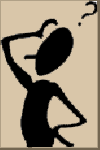
Jargon
Buster
